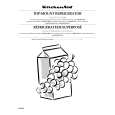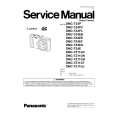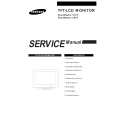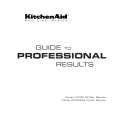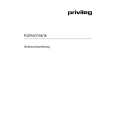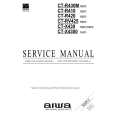|
|
|
Productos
|
|
Información
|
|
Destacado
|
|
|
 |
|
|
No hay comentarios de productos.
TM-H1950CG
CONTROLS AND FEATURES
FRONT VIEW
<Front Panel>
1
CHROMA CONTRAST VOLUME/SELECT MENU UNDER SCAN COLOR OFF BLUE CHECK ASPECT A B C SLOT D
POWER
15
PHASE BRIGHT INPUT SELECT
2
CHROMA CONTRAST VOLUME/SELECT MENU
UNDER SCAN COLOR OFF BLUE CHECK ASPECT
A B C SLOT D
3
4
5
6
7
8
9 10 11
12
13 14
POWER
TM-H1950CG
PHASE
BRIGHT
INPUT SELECT
(Front view of TM-H1950CG shown)
1 Tally lamp
Lights when the tally control signal is ON. The tally control signal is input through the REMOTE (external control) remote terminal. For details, refer to Page 18.
8 Blue Check button [BLUE CHECK]
Cuts red and green signal components. Only blue signal components are shown. Press the button again to restore the normal image. When selected, this button lights.
2 Chroma/Phase button [ CHROMA/ PHASE]
Press this button to activate the picture color density adjustment mode or picture hue adjustment mode. Each time you press the button, the adjustment item changes. Picture color density f Picture hue Adjust the value with the VOLUME/SELECT buttons 4. Also used as a control button in the menu function mode.
9 Aspect button [ASPECT]
Press this button to change the aspect ratio from 4:3 to 16:9.
10 Input A (VIDEO) button [INPUT SELECT A]
Selects the video and audio signals input to the VIDEO A * and AUDIO A q terminals on the rear panel. The button lights when selected.
3 Contrast/Brightness button [CONTRAST / BRIGHT ]
11 Input B (VIDEO Y/C) button [INPUT SELECT B]
Selects the video and audio signals input to the VIDEO B ( or VIDEO B (Y/C) ) and AUDIO B w terminals on the rear panel. The button lights when selected. Note: � The VIDEO B terminals include a video terminal (BNC connector) and a Y/C terminal (mini-DIN 4-pin connector). The Y/C (S-video) terminal has priority.
Press this button to activate the picture contrast adjustment mode or picture brightness adjustment mode. Each time you press the button, the adjustment item changes. Picture contrast f Picture brightness
Adjust the value with the VOLUME/SELECT buttons 4. Also used as a control button in the menu function mode.
4 Volume/Select buttons [VOLUME/SELECT � +]
Adjusts the speaker volume. Also used as a control button in the menu function mode.
12 Input C/D (Slot) buttons [INPUT SELECT C/D (SLOT)]
Selects the signals to be input via the input cards installed in the rear panel card slots. C, D: Selects the image from the input card in the slot. For details on input connectors and using the INPUT SELECT button, refer to page 7.
5 Menu button [MENU]
Displays and disappears the <MENU> screen. Pressing the CHROMA/PHASE button 2 with the Menu button depressed will display the <SET-UP MENU> screen.
13 Power indicator
Unlit : The main power is OFF. Orange : The main power is ON, but the monitor�s power is OFF (in the stand-by mode). Green : The main power is ON, and the monitor�s power is ON (in the normal operation mode).
6 Under Scan button [UNDER SCAN]
Reduces the screen size to display the entire image. Press the button again to cancel Under Scan. When selected, the Under Scan button lights.
14 Power switch [POWER
]
7
Color Off button [COLOR OFF]
Cuts color signals to display a black and white image. Press the button again to restore the original color. When selected, the COLOR OFF button lights. Note: � This function is invalid with RGB input.
Press the power switch to turn the monitor�s power ON or OFF when the main power is ON. Note: � When RUSH DELAY is set to SLOW, it takes about three seconds before power is actually supplied after the power switch is pressed.
15 Speaker
A built-in speaker is located inside the right side panel when the monitor is viewed from the front.
4
1-4 No.51961
|
|
 |
> |
|