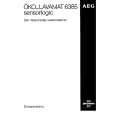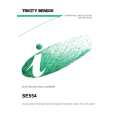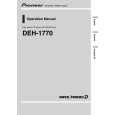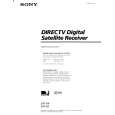|
|
|
Productos
|
|
Información
|
|
Destacado
|
|
|
 |
|
|
No hay comentarios de productos.
SECTION 1 GENERAL
The operating instructions mentioned here are partial abstracts from the Operating Manual. The page numbers referenced here reflect those of the Operating Instruction Manual.
Chapter 2
Chapter 3
Using Basic Functions
You can start watching programs using just a few buttons on the remote control. Here�s an overview of the buttons you�ll use most often.
Connecting Your DIRECTV System
Read this chapter to set up your Digital Satellite Receiver for the �rst time, or to add or remove audio or video components connected to your system.
Remote Control for Model SAT-A4
SAT POWER Button
POWER MUTING SLEEP CABLE TV SAT
Overview
You can connect the Digital Satellite Receiver in a variety of con�gurations. The answers to the following questions will determine how you hook up and operate your Digital Satellite Receiver. For example: q q q q Do you have cable TV or a broadcast (terrestrial) TV antenna? What type of connectors do your TV and VCR have: S-VIDEO, A/V (RCA-type), or RF coaxial? Do you plan to integrate your Digital Satellite Receiver with your audio or video system? Do you have a Dolby Digital decoder or Dolby Digital A/V receiver?
Turns the Digital Satellite Receiver on and off.
FUNCTION Buttons
FUNCTION CABLE TV SAT
Selects the component (SAT, TV, CABLE) that you want to operate. These buttons �ash to indicate which component the remote control is set to operate. To switch from the TV to SAT mode, press the SAT FUNCTION button, and then press the TV/SAT button. To control your TV or cable box, you must �rst program the remote control, as described on page 85.
POSITION
AUDIO
SWAP
+
CH
PIP OFF
-
5 �
TV/VIDEO
TV/SAT
JUMP
FAVORITE
1 4 7
DISPLAY INDEX
2 5 8 0
CATEGORY MENU
3 6 9
ENTER GUIDE
PIP Buttons
Control the Picture-In-Picture functions of your Sony TV (see page 81).
0�9 and ENTER Buttons
Pressing the 0�9 buttons and then the ENTER button selects a station number directly.
GUIDE Button
Press to display the Custom Guide.
VOL
CH
CATEGORY Button
Press to display the Category Guide.
EXIT PAGE
RM-Y800
Note: Before you connect the RG-6 coaxial cable from the LNB to the Digital Satellite Receiver, make sure the Digital Satellite Receiver is unplugged. This will prevent your Digital Satellite Receiver from experiencing a short.
Detailed hookup instructions are provided on the pages that follow. For optimum audio and video performance, follow these general recommendations as much as possible when hooking up your components: q If you have an audio or audio/video system, consider integrating the Digital Satellite Receiver into a home entertainment con�guration to take advantage of your hi-� system�s audio capabilities. If your TV has an S-VIDEO jack, use it to connect your TV to the Digital Satellite Receiver. An S-Video connection provides a better picture than A/V or RF connections. If your TV does not have an S-VIDEO jack, use your TV�s A/V connectors to connect your components. An A/V connection provides a better picture and audio when compared to an RF connection.
INDEX Button
Press to display the Station Index.
q
CH/PAGE Buttons
S
SATELLITE RECEIVER
q
Changes the channel. When a program guide is displayed, pressing the CH/PAGE buttons pages through the guide.
Joystick/
Button
(SAT-A4 Only)
Moving the joystick up, down, left, right, and diagonally scrolls through the program guides. Pressing the button selects the program that�s highlighted.
q
See Also
q q Pages 9�10 for a quick start to using the program guide and the Station Index. Pages 81�83 for a complete description of the buttons on the remote.
If you have a Dolby Digital decoder, or an A/V receiver with Dolby Digital, you can connect these components using an optical cable and set the Audio options to allow Dolby Digital signals to be output to your other components (see page 58). Dolby Digital provides six discrete channels of audio for a complete surround sound experience. If your A/V receiver has a digital optical input terminal, you can connect it to your A/V receiver using an optical cable.
q
SAT-A4
7
11
|
|
 |
> |
|