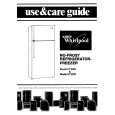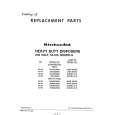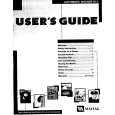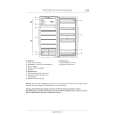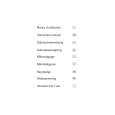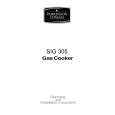|
|
|
Productos
|
|
Información
|
|
Destacado
|
|
|
 |
|
|
No hay comentarios de productos.
LL-T1512W
GAIN CONTROL Menu
COOL : Color tone bluer than standard � STD � : Color tone slightly bluer than standard : Color tone standard setting : Color tone slightly redder than standard
WARM : Color tone redder than standard USER R-CONTRAST : e button for blue-green MANUAL: Individual menu options are manually adjusted. AUTO: Auto Gain Control capable of adjusting [BLACK LEVEL], [CONTRAST] automatically. Adjust manually as the needs arise after Automatic adjustment. d button for red G-CONTRAST : e button for purple d button for green B-CONTRAST : e button for yellow d button for blue
Notes: � Press the d button to select [AUTO]. � To choose a menu option : SELECT button � To go to the next menu : MENU button * Auto Gain Control function � The Auto Gain Control adjusts contrast and black level based on the brightest color of the image displayed and the darkest color. If you are not using the Adjustment Pattern it is necessary to display an image in which at least black and white of 5 mm u 5 mm are contained, and if not adjustments may not be possible. � If the signal coming from the computer is composite sync or sync on green, automatic adjustment cannot be performed. Please perform manual adjustment instead. BLACK LEVEL Total screen brightness can be adjusted while watching the color pattern. (e d buttons)
MODE SELECT Menu
Notes: � Depending on the resolution of the input signal, even if menu options can be selected, the display may not change. � To choose a menu option : SELECT button � When adjustment complete : MENU button OSD H-POSITION (OSD horizontal position) The position of the OSD display can be moved to the left and right.
Color pattern
(e d buttons) OSD V-POSITION (OSD vertical position) CONTRAST While watching the color pattern, adjustments can be made so that all graduations appear. (e d buttons) The position of the OSD display can be moved up and down. (e d buttons) 400 LINES (degree of resolution) You can apply the horizontal resolution of a 400-line for US text, etc. (e d buttons) 640 : 640 u 400 dot mode 720 : 720 u 400 dot mode (US text etc.) Note: Every input except 400 lines is directed automatically, there fore no setting is required. EXPAND (Screen expansion) Notes: � On settings other than [STD] not all graduations can be displayed. To display all graduations, set to [STD]. � Use the e d buttons to select [COOL], [ ], [STD], [ ], [WARM] or [USER].
n n
WHITE BALANCE Menu
For display modes of less than 1024 u 768 pixels, the display can be expanded if desired. (e d buttons) ON1: Enlarges the screen without changing the aspect ratio. ON2: Enlarges the screen to the full display area. Note: If a resolution of 1024 u 768 pixels cannot be achieved even after expansion is attempted, the screen�s perimeter will display black. (This is not a malfunction.) SCALING (Compensation in Screen expansion) Adjust the image to optimum sharpness when Screen expansion is taken. (e d buttons) 2�8
� Selecting USER will display the setting values for [R-CONTRAST], [G-CONTRAST] and [B-CONTRAST], in order to make fine adjustments. � Use the SELECT button to select [R-CONTRAST], [G-CONTRAST] and [B-CONTRAST]. � To go to the next menu : MENU button
|
|
 |
> |
|