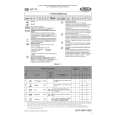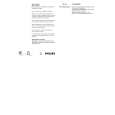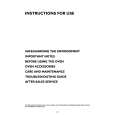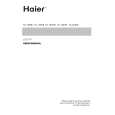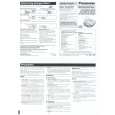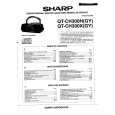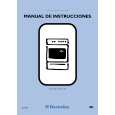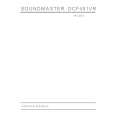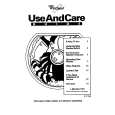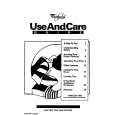|
|
|
Productos
|
|
Información
|
|
Destacado
|
|
|
 |
|
|
No hay comentarios de productos.
CFD-G700CP/G770CP/G770CPK SECTION 2 GENERAL
CFD-G700CP (1/2) This section is extracted from instruction manual.
Basic Operations
Notes on MP3 discs
Playing a CD/MP3 disc
1 Press
PUSH OPEN/CLOSE on the unit, and place a disc with the label side up on the CD compartment. To close the CD compartment, press PUSH OPEN/ CLOSE on the unit.
2 Press
on the unit ( on the remote) . The unit plays all the tracks/MP3 files once. When you place MP3 discs, �MP3� appears in the display after the unit reads the file information.
Audio CD
When the disc is inserted, the unit reads all the files on that disc. During this time, �READING� is displayed. If there are many folders or non-MP3 files on the disc, it may take a long time for play to begin or for the next MP3 file to start play. We recommend that you do not save unnecessary folders or files other than MP3 ones in the disc to be used for MP3 listening. A folder that does not include an MP3 file is skipped. Maximum number of files: 255 Maximum number of folders: 150 (including the root folder) Maximum number of folders and files in total: 256 Maximum directory levels: 8 Folder names and file names can be displayed with up to 30 characters including quotation marks. The characters A - Z, 0 - 9, and _ can be displayed on this unit. Other characters are displayed as �_�. This unit conforms to Version 1.0, 1.1, 2.2, 2.3 and 2.4 of the ID3 tag format. When the file has the ID3 tag information, �song title�, �artist name� and �album name� can be displayed. If the file does not have the ID3 tag information, �NO TITLE� appears instead of song title, �NO ARTIST� appears instead of artist name and �NO ALBUM� appears instead of album name. The ID3 tag information can be displayed with up to 15 characters. When naming, be sure to add the file extension �mp3� to the file name. If you put the extension �mp3� to a file other than an MP3 file, the unit cannot recognize the file properly and will generate random noise that could damage your speakers. The file name does not correspond to the ID3 tag.
Recording on a tape
Use buttons on the unit for the operation.
1 Press
on the unit to open the tape compartment and insert a blank tape with the side you want to record on facing upward. Use TYPE I (normal) tape only. Close the compartment.
2 Select the program source you want to record.
To record from the CD player, press on the unit and place a CD. To record from the radio, tune in the station you want (see �Listening to the radio�).
3 Press
To
on the unit to start recording ( depressed automatically).
Press
is
Pause recording
on the unit. Press the button again to resume recording. on the unit.
Stop recording
Tips
Listening to the radio
Track number MP3 disc Playing time
Adjusting the volume or the audio emphasis will not affect the recording level. For the best results, use the AC power as a power source for recording. To erase a recording, proceed as follows: 1 Insert the tape whose recording you want to erase. 2 Make sure that �TAPE� is displayed. (If �TAPE� is not displayed, press on the unit or press FUNCTION on the remote until it appears in the display.) 3 Press on the unit.
1 Press RADIO/BAND AUTO PRESET
on the unit (RADIO/BAND on the remote) repeatedly. Each time you press the button, the indication changes as follows: �FM� �AM� TUNE + or � until the frequency digits begin to change in the display.
2 Hold down
MP3 file number After the song title is displayed, the playing time* will appear.
* If the playing time is more than 100 minutes, it appears �--:--� in the display. * VOL + (VOLUME + on the remote) unit) have a tactile dot. , and (on the
The unit automatically scans the radio frequencies and stops when it finds a clear station. If you cannot tune in a station, press TUNE + or � repeatedly to change the frequency step by step. When an FM stereo broadcast is received, �ST� appears.
If the FM broadcast is noisy, press MODE until �Mono� appears in the display and the radio will play in monaural.
To Pause playback
Press on the unit ( on the remote) . To resume play, press it again.
Tip
Before using the unit
To turn on/off the power
Press POWER .
Stop playback Go to the next track/MP3 file Go back to the previous track/ MP3 file Select a folder on an MP3 disc Locate a point while listening to the sound Locate a point while observing the display Remove the CD
Tips
. . .
Playing a tape
Use buttons on the unit for the operation. 1 Press on the unit, and insert the tape into the tape compartment with the side you want to play facing upward. Use TYPE I (normal) tape only. Close the compartment. Make sure there is no slack in the tape to avoid damaging the tape or the unit.
To adjust the volume
Press VOL +, � (VOLUME +, � on the remote) . .
To listen through headphones
Connect the headphones to the (headphones) jack
To select the sound characteristic
Press ROCK, DANCE, SALSA, REGGAETON or FLAT to select the kind of audio emphasis that you want. (On the remote, press SOUND repeatedly.)
+ to go forward and � to go backward . (forward) or (backward) while playing and hold it until you find the point. ( or on the remote) (forward) or (backward) in pause and hold it until you find the point. ( or on the remote) PUSH OPEN/CLOSE .
To reinforce the bass sound
Press POWER DRIVE WOOFER (WOOFER on the remote) to select or on the display. is more effective. When the WOOFER function works, the ring on the front panel lights up. To return to normal sound, press the button repeatedly until the indication disappears from the display.
Notes
While the sleeping timer is on, the ring does not light, even if the WOOFER function is used. When you use the headphones, the WOOFER function does not work.
Playback starts from the track/MP3 file you last stopped playing (Resume play). During stop, the track/MP3 file number to be played is displayed. To cancel the resume play (to start play from the beginning of the first track/MP3 file), press while the CD is stopped. When you open the CD compartment or turn off the unit, the resume play is also canceled.
2 Press
on the unit. The unit starts playing.
Press
To Pause playback
on the unit. To resume play,
Note
You cannot locate a specific track if �SHUF� or �PGM� is lit in the display. Press , and then press MODE repeatedly until �SHUF� and �PGM� disappear from the display.
press it again. Stop playback Fast-forward or rewind* Eject the cassette on the unit. or (rewind or fast forward) on the unit. on the unit.
to release or
Example of folder structure and playing order
The playing order of the folders and files is as follows:
Folder MP3 file
* When the tape is wound to the end, press .
5
|
|
 |
> |
|