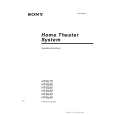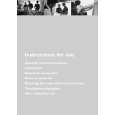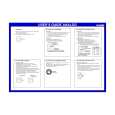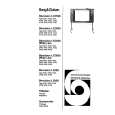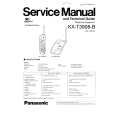|
|
|
Productos
|
|
Información
|
|
Destacado
|
|
|
 |
|
|
No hay comentarios de productos.
AV-20FD22
ELECTRICAL ADJUSTMENTS
2-4: WHITE BALANCE NOTE: Adjust after performing CUT OFF adjustment. 1. Place the set with Aging Test for more than 15 minutes. 2. Receive the white 100% signal from the Pattern Generator. 3. Using the adjustment control, set the brightness and contrast to normal position. 4. Activate the adjustment mode display of Fig. 1-1 and press the channel button (01) on the remote control to select "RCUT". 5. Using the VOL. UP/DOWN button on the remote control, adjust the RCUT. 6. Press the CH. UP/DOWN button on the remote control to select the "GDRV", "BDRV", "GCUT" or "BCUT". 7. Using the VOL. UP/DOWN button on the remote control, adjust the GDRV, BDRV, GCUT or BCUT. 8. Perform the above adjustments 6 and 7 until the white color is looked like a white. 2-5: FOCUS 1. Receive the monoscope pattern. 2. Turn the Focus Volume fully counterclockwise once. 3. Adjust the Focus Volume until picture is distinct. 2-6: HORIZONTAL POSITION 1. Receive the center cross signal from the Pattern Generator. 2. Using the remote control, set the brightness and contrast to normal position. 3. Activate the adjustment mode display of Fig. 1-1 and press the channel button (19) on the remote control to select "HPOSI". 4. Press the VOL. UP/DOWN button on the remote control until the right and left screen size of the vertical line becomes the same. 2-7: HORIZONTAL SIZE NOTE: Adjust after performing adjustments in section 2-6. 1. Receive the monoscope pattern. 2. Using the remote control, set the brightness and contrast to normal position. 3. Activate the adjustment mode display of Fig. 1-1 and press the channel button (26) on the remote control to select "WIDS". 4. Press the VOL. UP/DOWN button on the remote control until the SHIFT quantity of the OVER SCAN on right and left becomes 10 ± 2%. 2-8: VERTICAL LINEALITY NOTE: Adjust after performing adjustments in section 2-7. 1. Receive the center cross signal from the Pattern Generator. 2. Using the remote control, set the brightness and contrast to normal position. 3. Activate the adjustment mode display of Fig. 1-1 and press the channel button (22) on the remote control to select "VLIN". 4. Press the VOL. UP/DOWN button on the remote control until the upside and downside screen size of the horizontal line becomes the same. 2-13: CORNER CORR TOP 1. Receive the crosshatch signal from the Pattern Generator. 2. Using the remote control, set the brightness and contrast to normal position. 3. Activate the adjustment mode display of Fig. 1-1 and press the channel button (31) on the remote control to select "CNRT". 4. Press the VOL. UP/DOWN button on the remote control until the upper section of the both ends vertical lines are straight. 2-9: VERTICAL SHIFT NOTE: Adjust after performing adjustments in section 2-8. 1. Receive the center cross signal from the Pattern Generator. 2. Using the remote control, set the brightness and contrast to normal position. 3. Activate the adjustment mode display of Fig. 1-1 and press the channel button (20) on the remote control to select "VPOSI". 4. Press the VOL. UP/DOWN button on the remote control until the horizontal line becomes fit to the notch of the shadow mask. 2-10: VERTICAL SIZE NOTE: Adjust after performing adjustments in section 2-9. 1. Receive the crosshatch signal from the Pattern Generator. 2. Using the remote control, set the brightness and contrast to normal position. 3. Activate the adjustment mode display of Fig. 1-1 and press the channel button (21) on the remote control to select "VSIZE". 4. Press the VOL. UP/DOWN button on the remote control until the rectangle on the center of the screen becomes square. 5. Receive a broadcast and check if the picture is normal. 2-11: PARABOLA CORR 1. Receive the crosshatch signal from the Pattern Generator. 2. Using the remote control, set the brightness and contrast to normal position. 3. Activate the adjustment mode display of Fig. 1-1 and press the channel button (24) on the remote control to select "DPCS". 4. Press the VOL. UP/DOWN button on the remote control until the right and left vertical lines are straight. 2-12: TRAPEZIUM 1. Receive the crosshatch signal from the Pattern Generator. 2. Using the remote control, set the brightness and contrast to normal position. 3. Activate the adjustment mode display of Fig. 1-1 and press the channel button (25) on the remote control to select "KEYS". 4. Press the VOL. UP/DOWN button on the remote control until the both vertical lines of the screen become parallel.
14
|
|
 |
> |
|