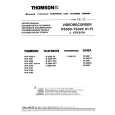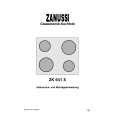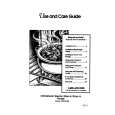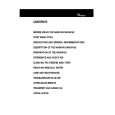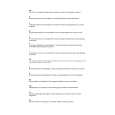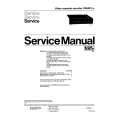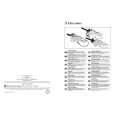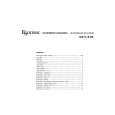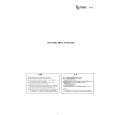|
|
|
Productos
|
|
Información
|
|
Destacado
|
|
|
 |
|
|
No hay comentarios de productos.
Settings (Video)
Video adjustment
[VIDEO q Video Adjust]
1 Highlight the Video Adjust menu item and press the 4 Press RETURN when done, to return to the memory
selection screen, or SETUP to exit the setup menu completely.
ENTER button.
Video Adjust Progressive Setting
Progressive scan setting
[VIDEO q Progressive Setting]
Move
Return
Select
Exit
Video Adjust Progressive Setting
Progressive Mode DCDi
Reference* Move
Memory 1 Return
Memory 2 Select
Memory 3 Exit Move Return Select Exit
Near the bottom of the display, a row of four options appears: Reference, and three memory settings (Reference contains the factory default settings and the three memories can be used to make video settings for different monitors, types of program material, etc.). Usually, you will not need to change these settings, but there may be occasions when you want to alter one or two parameters for a perfect picture.
The progressive-scan mode setting menu has two sub-menus: Progressive Mode (progressive scan mode) and DCDi. Progressive Mode Within Progressive Mode, there are two settings: Auto* and Video (use the left and right cursor buttons to select these choices). Typically, the Auto setting should be used but in the case of jagged or blurred playback of a DVD, you may want to select the Video option. DCDi This is a special technology allowing high-quality images to be produced and you can set this On or Off* when progressive scan is taking place. Usually, you will not need this switched on, but some material demands the use of this progressive scan technology, especially if you notice �jaggies� on diagonal lines.
2 To change settings, use the left and right cursor buttons
to highlight one of the Memory settings, and press ENTER. < Selecting the Reference setting returns you to the VIDEO menu.
3 Use the up and down buttons to select the parameter,
and the left and right buttons to change the value. Sharpness Adjusts the sharpness of the picture shown on the monitor. Contrast Adjusts the picture contrast Brightness Adjusts the brightness of the picture Gamma Adjusts the gamma value of the picture Hue Adjusts the green/red balance of the picture (only for progressive-scan and S-Video output) Chroma Level Adjusts the chroma level of the picture Chroma Delay Sets the delay between the Y and C signals (only affects progressive-scan pictures). Black Setup Use this to enhance the black level of the picture, to assist in the �3D look� of some scenes. Normally, this setting should be 0 IRE. Change it only if really necessary.
A note on progressive-scan The video on DVD discs may be either originally shot on video or film. Video material has a frame rate of 30fps (NTSC) while film is at 24 frames per second. In progressive-scan mode, film material is converted to 60 frames per second, and the player adjust the picture match the quality from a cinema screen. As mentioned above, Auto is the usual setting for Progressive Mode, but Video may be used if the picture appears jagged.
33
|
|
 |
> |
|