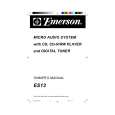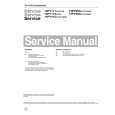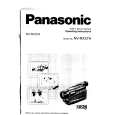|
|
|
Productos
|
|
Información
|
|
Destacado
|
|
|
 |
|
|
No hay comentarios de productos.
Recording
06
3 Use the REC MODE button to set the picture quality/recording time. � See Setting the picture quality/recording time above for detailed instructions. 4 Use the AUDIO button to select the audio channel to record. See Changing audio channels on page 28 for more on this. � When recording in VR mode, both mono and SAP audio channels are recorded, allowing you to switch the audio channel on playback. The only exception to this is when the picture quality is set to FINE/MN32, in which case you do need to select the audio channel before recording. 5 Press ì REC to start recording. If you want to set a recording end time, press the ì REC button repeatedly. The recording time increases in 30 minute increments, up to a maximum of six hours. The time the recording will end is shown on-screen and in the front panel display. When the recording ends, the recorder automatically switches into standby if no other operation is being performed. � To cancel the set recording time, press ì REC. � If you want to pause recording at any time, press PAUSE. Press again to restart the recording. (If recording to the HDD or in VR mode, a new chapter is started after recording restarts) 6 To stop the recording, press STOP REC. � If you set the recording time in the previous step, you can still stop the recording anytime by pressing STOP REC. � Recording will stop automatically when there is no more space on the HDD/DVD, or after six hours of HDD recording (whichever is sooner).
automatically replace the previous timer recording with the new one. Note that when you use this feature, the previous recording made on that timer program will be replaced by the next one, regardless of whether you have watched it yet or not. You can also set the recorder so that it will adjust the recording quality to try and fit the recording on to the disc if it would not otherwise fit at the recording quality you set (see Optimized Rec on page 105 for more on this). Finally, if you set a timer recording to record to DVD but there isn�t a recordable DVD loaded at the time of the recording, the Recovery Recording feature will automatically record the program to the HDD for you. Important � A timer recording can�t be set if: � Auto Start Recording is in progress. � There are already 32 timer programs waiting to be recorded. � Timer recording will not start if: � The recorder is already recording. � A disc is being initialized, finalized or unfinalized. � Timer recording will start when the operation preventing timer recording has finished. � If a recordable DVD that doesn�t support simultaneous playback and recording (see Simultaneous recording and playback on page 53) is playing when a DVD timer recording is due to start, playback will automatically stop to allow the recording to start. � The timer indicator ( ) lights in the front panel display when the timer is active. If the indicator is blinking it means that (for a DVD timer recording) there is no disc loaded, or the disc loaded is not recordable (for an HDD timer recording it means that the HDD is not recordable). � Timer recordings have higher priority than the Auto Start Recording function (see Automatic recording from a satellite tuner on page 54). A timer recording will interrupt an Auto Start Recording. (Auto Start Recording will resume after the timer recording has finished.) � Approximately two minutes before a timer recording is set to start, the recorder will go into timer recording standby. In timer recording standby you cannot use some functions. � The maximum length for timer recordings made to the HDD is 24 hours. However, because one title is limited to six hours, recordings over six hours will be spread over two or more titles. Note that there will be a break in the recording of a few seconds between titles.
Setting a timer recording
VR mode Video mode HDD
Using the timer recording features you can program up to 32 timer recordings up to a month in advance. Timer recording programs can be set to record just once, every day, or every week. You can set the recording quality for your timer recording in the same way as for a regular recording, but with the added option of an AUTO mode, which maximizes the recording quality for the space available on the disc (if recording to DVD), or to fit on to a blank DVD disc (if recording to HDD). You can set timer recordings to record to a recordable DVD or to the hard disk drive. For regular (daily or weekly) HDD timer recordings that you don�t need to keep, you can use the Auto Replace Recording feature to
47
En
|
|
 |
> |
|