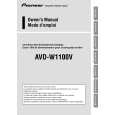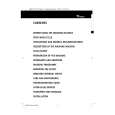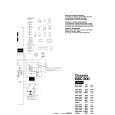|
|
|
Productos
|
|
Información
|
|
Destacado
|
|
|
 |
|
|
No hay comentarios de productos.
06
Recording
� Recording is automatically paused if the recorder detects no signal, or a copy-protected signal. Recording restarts when there is a non-copyprotected signal. � You can pause or stop the recording by selecting Pause Rec or Stop Rec from the on-screen display. You cannot control the camcorder from this remote control during recording. � If you restart recording after stopping the camcorder, the first few seconds of the camcorder tape will not be recorded. Use the pause button on your camcorder instead and recording will start immediately. � HDD and DVD-RW (VR Mode) only: A chapter marker is inserted every time there is a break in the timecode on the DV tape. This happens when the recording is stopped or paused then restarted, for example. � While recording, you cannot exit the DV recording screen using the HOME MENU or RETURN button. Note � Depending on the connected camcorder, you may not be able to control it using the remote control supplied with this recorder. � If the audio subcode on the DV tape cannot be read correctly, the audio type will not switch automatically. You can switch the audio manually from the External Audio setting (page 97). � See also DV-related messages on page 111 if you encounter an error while using the DV IN/OUT jack. Frequently Asked Questions � I can�t get my DV camcorder to work with the recorder! Check that the DV cable is properly connected. Also make sure that what you�re trying to record is not copy-protected. If it still doesn�t work, try switching off the camcorder then switch back on. � There�s a picture, but no sound! Try switching the DV Input setting (see DV Input (DVR-520H only) on page 97) between Stereo 1 and Stereo 2.
Recording from the DV output (DVR-520H only)
VR mode Video mode HDD
You can record non-copy-protected material from the hard disk drive or from a DVD to a camcorder connected to the DV IN/OUT jack. 1 Connect the camcorder to the DV IN/OUT jack of this recorder. 2 3 4 5 Select the HDD or DVD for playback. Find the place you want to start recording from. Start recording on the camcorder. Play the source material.
Playing your recordings on other DVD players
VR mode Video mode
Most regular DVD players can play finalized discs recorded in Video mode. A number of players (including many Pioneer models) can also play DVD-RW discs recorded in VR mode, finalized or not. Check the manual that came with the player to check what kinds of discs it will play. When you finalize a Video mode disc, a title menu is created from which you can select titles when you play the disc. There are a number of different styles of title menu to choose from to suit the content of the disc. All the title menus are navigated in the usual way, pressing MENU or TOP MENU to display the menu, then using the / / / (cursor buttons) followed by ENTER to select titles and start playback.
Finalizing a disc
VR mode Video mode
Finalizing �fixes� the recordings in place so that the disc can be played on a regular DVD player or computer equipped with a suitable DVD-ROM drive. Note that the disc name will appear in the title menu after you finalize a disc. Make sure the disc name is as you want it before you finalize the disc as it can�t be changed afterwards. If you want to rename the disc, see Input Disc Name on page 89 before starting the steps below.
56
En
|
|
 |
> |
|