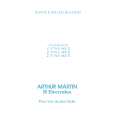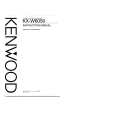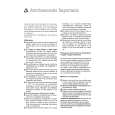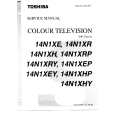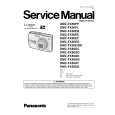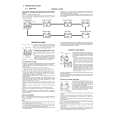|
|
|
Productos
|
|
Información
|
|
Destacado
|
|
|
 |
|
|
No hay comentarios de productos.
Recording
06
The recorder will automatically switch on and start recording when the other component comes on. Recording stops when the external component switches off. � To cancel Auto Start Recording, press ON. The indicator goes off. STANDBY/
Important � The source signal must be DVC-SD format � Some camcorders cannot be controlled using this recorder�s remote. � If you connect a second recorder using a DV cable, you cannot control the second unit from this one. � You can�t control this unit remotely from a component connected to the DV IN/OUT jack. � You can�t record date and time information from DV cassette. � You can�t record copy-protected or copy-once material. � During DV recording, if a part of the tape is blank, or has copy-protected material on it, this recorder will pause recording. Recording will restart automatically when there is a recordable signal. � For best results when recording from a DV camcorder to this recorder, we recommend cueing the camcorder to the place you want to start recording from and setting the camcorder to playpause. 1 Make sure your digital camcorder is connected to the front panel DV IN/OUT jack. Also, set the camcorder to VTR mode. 2 Set up the recorder. � Use REC MODE to set the recording quality. See Setting the picture quality/recording time on page 43 for detailed information. � Make sure a recordable disc is loaded.
� To cancel Auto Start Recording once recording has already started, press ì REC for 3 seconds, then STOP REC. Note � You can�t set Auto Start Recording when: � the recorder is recording or in timer recording standby. � there is no recordable disc loaded. � the disc loaded is locked. � the disc loaded already contains the maximum number of titles (99). � If Auto Start Recording is set, it will not start if another timer recording is in progress. � Timer recordings take precedence over Auto Start Recording. Auto Start Recording will stop if a timer recording is due to start. After the timer recording has finished, Auto Start Recording will resume.
Recording from a DV camcorder
VR mode Video mode
You can record from a DV camcorder connected to the DV IN/OUT jack on the front panel of this recorder. Using the recorder�s remote, you can control both the camcorder and this recorder. Before recording, make sure that the audio input for the DV IN/OUT jack is setup (see DV Input on page 75).
3 From the Initial Settings menu, check that the DV audio input is setup as you require. See DV Input on page 75 for more on this. � Check also that the Audio In settings for External Audio and Dual Mono Recording are as you want them (see Audio In settings on page 74). 4 Press HOME MENU and select �DV Record� from the menu. � DV recording only works when the digital camcorder is in VTR mode with a tape loaded. 5 Find the place on the camcorder tape that you want to start recording from. For best results, pause playback at the point from which you want to record. � Depending on your camcorder, you can use this recorder�s remote to control the camcorder using the ,,, , , and buttons.
CLEAR
ENTER
HOME MENU RETURN
REV SCAN
PLAY
FWD SCAN
PAUSE
STOP STEP/SLOW
REC MODE
ì
51
En
|
|
 |
> |
|