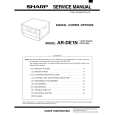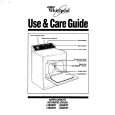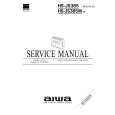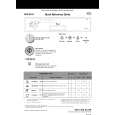|
|
|
Productos
|
|
Información
|
|
Destacado
|
|
|
 |
|
|
No hay comentarios de productos.
AR-PX1
(3) Prohibit Bypass-Tray Selection
If this program is set, the bypass tray will not be selected for a print job that specifies auto paper selection or during auto tray switching. To prohibit bypass tray selection, press the "PROHIBIT BYPASSTRAY SELECTION" box to display a check mark. To restore bypass tray selection, press the checked box again to clear the check mark.
(4) Prohibit Auto Tray Switching
This program prevents automatic switching between paper trays in print jobs. This program does not affect the auto tray switching function in the copier mode. To prohibit automatic tray switching, press the "PROHIBIT AUTO TRAY SWITCHING" box to display a check mark. To restore automatic tray switching, press the checked box again to clear the check mark.
D. General Operation Steps for the Scanner Use
To scan, process or edit images and documents by using the machine as a scanner, a TWAIN application software (such as Adobe PhotoShop) is required. 1) Install the required driver software in your computer in accordance with the operation manual for the Printer Controller. 2) Press PRINTER key to display the printer mode screen. 3) Check the operation panel to confirm that the ONLINE Key is selected. If not, touch the ONLINE key to be in the online status. 4) Place the original on the document glass or in the document feeder (optional). NOTE: Even if the multiple originals are set in the document feeder, the scanning is processed by one page at each operation and it is required to repeat the below mentioned step 5) by the numbers of the original pages. 5) Acquire the image or the document using the application software. For the details, refer to the operation manual supplied with the application software. 6) Edit or store the scanned image or document. For the details, refer to the operation manual supplied with the application software.
�5�
|
|
 |
> |
|