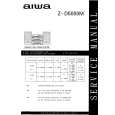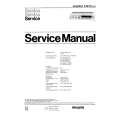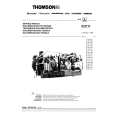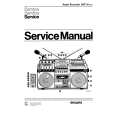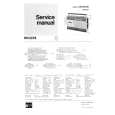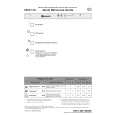|
|
|
Productos
|
|
Información
|
|
Destacado
|
|
|
 |
|
|
No hay comentarios de productos.
AL-1550
[4] UNPACKING AND INSTALLATION
1. CHECKING PACKED COMPONENTS AND ACCESSORIES
As you unpack the WorkCentre, familiarize yourself with its contents. After the WorkCentre is installed, and the Ready Indicator is lit, the WorkCentre is ready to make copies. IMPORTANT: Save the carton and packing materials. They should be used to repack the WorkCentre if it has to be shipped for servicing or in case you move.
Power cord
5) Lift and pull open the paper tray. Turn and remove the paper tray button. CAUTION: Paper will misfeed if the paper tray button is not removed. For the XD 120f/124f/155df copier only Note: Be sure to remove the pressure plate lock from both paper trays. 6) Secure the paper tray button and the shipping screw in the locations shown. q Turn the paper tray button to secure its storage position. Note: Save the paper tray button and the shipping screw. They will be needed if the WorkCentre has to be moved. 7) Load paper into the tray. q Refer to the Loading Paper section for additional information. q Do not fill above the max line. 8) Push the paper tray firmly back into the WorkCentre.
IEEE-1284 Parallel Cable * Packing material User documentation/ Installation CD
Drum cartridge (installed in the machine)
Starter toner cartridge
�Note: To ensure reliability of the WorkCentre use the IEEE-1284 compliant parallel cable that is supplied with the machine. Only cables labeled "IEEE-1284" can be used with your WorkCentre.
Note: Ensure that the alternate paper tray is lowered (XD 104/124f/155df only). 9) Press the release lever to open the side cover.
2. Installation
Follow the steps below to properly set up your Xerox WorkCentre. 1) Remove the bag from the WorkCentre. A D 2) Remove the pieces of tape A, B, C,
E C
10) Remove the Caution tape from the cover. 11) Remove the two red fuser pins by pulling the string upward one at a time. q Discard the fuser pins. Note: Misfeeds will occur if the fuser pins are not removed. CAUTION: Ensure that the side cover is always open before opening the front cover. 12) Press the front cover release buttons to open the front cover.
D, and the packing material E. XD155df copier only Remove the tape and the packing material supporting the clear plastic 2-sided tray.
B
XD155df copier only To ensure the 2-sided tray is in the correct position, gently push it in the direction shown by the arrow.
3) Open the document cover and remove the packing materials shown.
1 2
13) Remove the starter toner cartridge from the silver bag. Vigorously shake the cartridge to loosen the toner. q Thoroughly shaking the cartridge will assure maximum copies per cartridge. q Xerox has included a Starter Toner Cartridge. Purchased replacement toner cartridges will yield approximately three times the number of copies. 14) Remove the toner cartridge cover. 15) Slide the toner cartridge into the WorkCentre until it locks into place. 16) Close the front cover and the side cover.
4) Unscrew and remove the shipping screw from the left side of the WorkCentre. CAUTION: The WorkCentre will malfunction if the shipping screw is not removed.
1
2
3
Skip to the Printer Driver Software Installation section in this User Guide to set up the WorkCentre XD for printing.
4�1
|
|
 |
> |
|